With mobile and digital wallets, you can securely store your Dow Credit Union debit or credit card details on your computer, smartphone or other digital device and use it to make secure purchases in stores, in apps and online.
Mobile
Leave your cash and cards safe at home while you shop and pay the secure, convenient mobile way with your smartphone, smartwatch or other mobile device.
Apple Pay®
Using your credit and debit card just got easier!
Apple Pay®1 is easy and works with the Apple® devices you use every day. You can make secure purchases in stores, in apps and on the web. And you can send and receive money to/from friends and family right in Messages. Apple Pay® is even simpler than using your physical card, and safer too. Available on select iPhone®, iPad®, Apple Watch® and Mac® devices.
Learn more at the Apple Pay® website.
1. Apple, Apple Pay, iPhone, iPad, Apple Watch and Mac are trademarks of Apple, Inc., registered in the U.S. and other countries and regions.

Google Pay™
A better way to pay by Google
Designed for use with Android™ devices, Google Pay™1 is the fast, simple way to pay on websites, in apps and in stores using the cards saved to your Google Account. It protects your payment information with multiple layers of security and makes it easy to send money, store tickets or cash in on rewards – all from one convenient place.
Learn more at Google’s Google Pay™ website.
1. Google Pay and Android are trademarks of Google LLC.
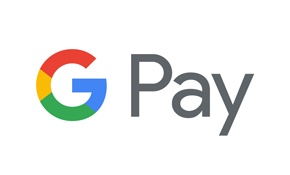
Samsung Pay®
More than a wallet.
Accepted at millions of places, Samsung Pay®1 works in-store, in-app and online. Load your cards onto your Samsung™ smartphone or smartwatch and check out with a tap. Samsung Rewards lets you earn points for every purchase with Samsung Pay®. Use your points to redeem rewards like gift cards and entry into instant win games. Available on select Samsung™ devices.
Learn more at the Samsung Pay® website.
1. Samsung Pay and Samsung are registered trademarks or trademarks of Samsung Electronics Co., Ltd.
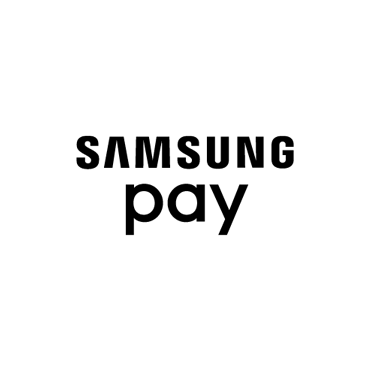
Fitbit Pay™
Make payments easy
Access your go-to credit and debit cards anywhere – all from your wrist and without your wallet. Available on select Fitbit®1 smartwatches and fitness trackers.
Learn more at the Fitbit Pay™ website.
1. Fitbit Pay and Fitbit are trademarks or registered trademarks of Fitbit, Inc., and/or its affiliates in the United States and other countries.
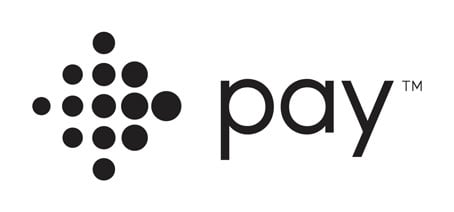
Garmin Pay™
Make payments easy
Garmin Pay™1 lets you make purchases quickly and easily with nothing needed but your Garmin® watch. You can use Garmin Pay™ almost anywhere you can make contactless payments. Available on select Garmin® devices.
Learn more at the Garmin Pay™ website.
1. Garmin Pay and Garmin are trademarks or registered trademarks of Garmin, Ltd., in the United States and other countries. ↩︎

Digital
Store your Dow Credit Union debit or credit card details with an online digital wallet for additional security and to avoid the hassle of entering your payment and shipping details each time you make a purchase on your smartphone, tablet or computer.
Visa® Click to Pay
Checkout with fewer clicks.
Online buying is evolving so you can pay with fewer clicks. Wherever you see this icon  1 2 and Visa is accepted, paying online with your Visa card is:
1 2 and Visa is accepted, paying online with your Visa card is:
- Easy. You no longer have to enter 16-digit card numbers, look up passwords, or fill out long forms to make a purchase.
- Smart. You’ll enjoy the same time-saving online checkout everywhere you see this icon
 where Visa is accepted.
where Visa is accepted. - Secure. You can feel confident knowing that Visa uses advanced technologies and multiple layers of payment security to help protect your card against unauthorized use.
When you’re ready to check out, make sure you click to pay with your Dow Credit Union Visa Credit or Debit Card when you see this icon  and Visa is accepted.
and Visa is accepted.
Visa Click to Pay Support
1. The EMV® SRC payment icon, consisting of a pentagon design oriented on its side with a stylized depiction of a fast forward symbol on the right, formed by a continuous line, is a trademark owned by and used with permission of EMVCo, LLC.
2. EMV® is a registered trademark in the U.S. and other countries and an unregistered trademark elsewhere. The EMV trademark is owned by EMVCo, LLC.
Mobile Payment FAQs
Have a question about mobile payments?

.jpg?sfvrsn=4fee904f_0)